Data Management
Overview
How to Add Palpaca to Specific Object Record Locations

Haezel Jane Tolentino
|
This article explains how to configure where Palpaca appears inside HubSpot by assigning it to specific object record locations
Step 1: Go to the HubSpot sidebar, click on Data Management, and select Data Integration.

Step 2: Once on the Data Integration page, click on the “Connected Apps” button and search for “Palpaca”
 Step 3: Go to the “App Cards” tab
Step 3: Go to the “App Cards” tab
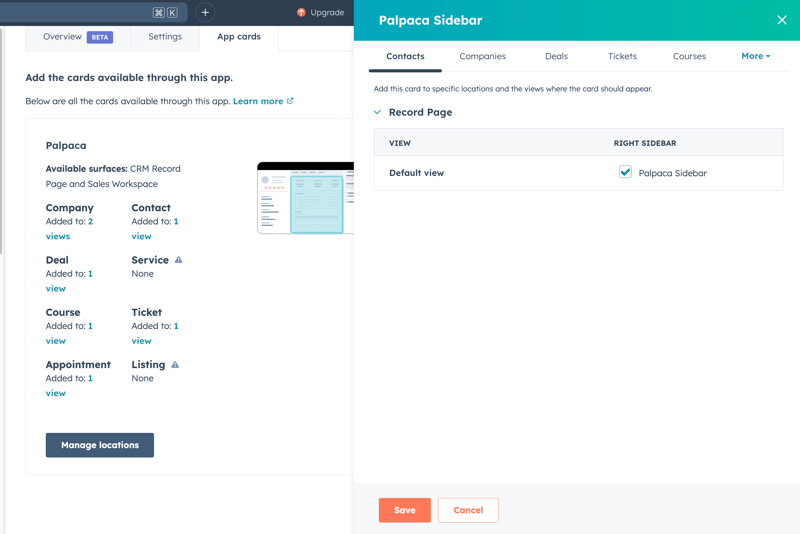
Step 4: In this tab, you will see all available cards. Click on the “Manage Locations” button

Step 5: A sidebar will open. From here, choose the object where you want Palpaca to appear

Step 6: Select the available checkboxes for the locations where you want the card to be displayed

Step 7: Click the “Save” button and your changes will be applied automatically
